Some days back I downloaded a movie, and its subtitles but I wanted to add the subtitles to a movie. I mean I wanted that whenever I played the movie, the subtitles should automatically be fetched by the player. So, I did some research on the topic and that’s why today I just wanted to share my knowledge on how to add subtitles to a movie.
Method 1:
Actually the first method is quiet easy, I found it on yahoo answers and surprisingly it worked for me. First of all keep your movie and its subtitles in a same folder.
Now rename the subtitles same as the movie name. For instance if the movie name is “Kungfu Panda -2.avi” then rename the subtitles as “Kungfu Panda-2.srt”.
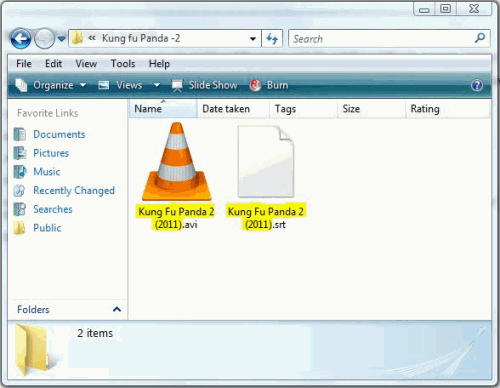 Now whenever you will play the movie the player will automatically fetch the associated subtitles.
Now whenever you will play the movie the player will automatically fetch the associated subtitles.
Please note that I have only tried this method only on VLC media player. So it might not work for other Media Players.
Method 2:
Please follow below steps to use “Any Video Converter” for adding subtitles to movie.
- First of all download the software Any video converter install it and run it.
- Drag and drop the video to the Any Video Converter.
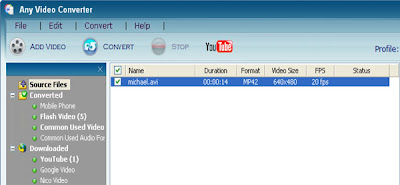
- Now go to the right panel of Any Video Converter
- Click the Audio options.
- Now select the desired subtitle file in the subtitle drop down list.
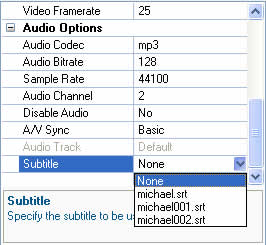
- Change the subtitle position size and font according to your needs.
- Preview the video before encoding to check if the size and position of subtitles is correct.
- Then click the button that says “Start Encoding”.
That’s it. You have added subtitles to your movie successfully.
Method 3:
In this method for adding subtitles to a movie you will need a VLC media player. Please follow below steps:
- Open the video in VLC Media player.
- Now navigate to the “Media” tab and select the “Convert/Save” option.
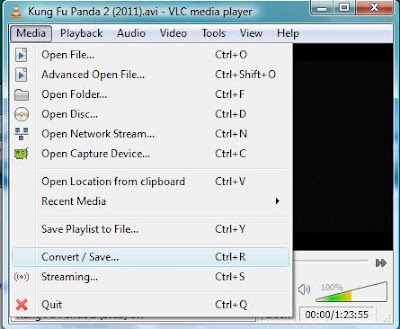
- Add the video file and then click the subtitles checkbox, select the subtitles file.
- Click on the “Convert /Save” button.
- Please make a note that this method is time-consuming.
Bonus Tip: As a bonus tip am also going to tell you how to create a subtitle file. To make .srt format subtitles, you can follow below steps:
- Open Notepad, WordPad or other text editor.
- Now write the subtitles as shown in the image below.
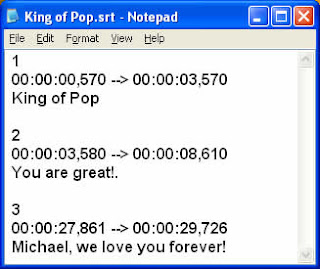
- The first line is the sequential serial number, the second line is the start and end time (in seconds) for the text to be displayed and the third line is the dialog in text.
- And then a blank line to indicate the start of new sequence.
- Now save the file in “UTF-8” format in and name the file with .srt extension.
So this was how to add subtitles to a movie and how to create a subtitle file.
{ 5 comments }
I always was interested in this topic and stock still am, appreciate it for posting .
Wow! This could be one particular of the most helpful blogs We have ever arrive across on this subject. Actually Great. I am also a specialist in this topic so I can understand your effort.
Thanks Margherita
Hello my friend! I wish to say that this post is amazing, nice written and include approximately all important infos. I’d like to see more posts like this .
Thanks Ker
Comments on this entry are closed.