PDF files are the most commonly used document files. The main advantage of PDF files is their size, they are not bulky (huge sized) as word documents. But many times it happens that we have to upload some PDF document and it’s over-sized as per the uploading limits. In that case we are only left with an option of compressing the PDF document. So, today I am going to guide you on how to compress PDF file size.

There are many options for reducing the size of PDF Files and in this article I am going to discuss most of them. So here we go:
Compress PDF Files using Online Tools:
You can compress PDF files with the help of some online tools. All you have to do is to upload your PDF files on these websites. They process the files and compress them to great extent and later you can download the resulting compressed file.
So, I have provided a list of such websites below:
- http://www.cvisiontech.com/online-conversion/general/main.html
- http://docupub.com/pdfcompress/
- http://createpdf.neevia.com/pdfcompress/
Compress PDF Files using Third Party Software Tools:
In this method I will guide you to compress PDF files using Third Party Tools like Nitro PDF software. If you already have this software installed on your system then its fine, otherwise you can download it.
- Please download Nitro PDF from here.
- After downloading, install it.
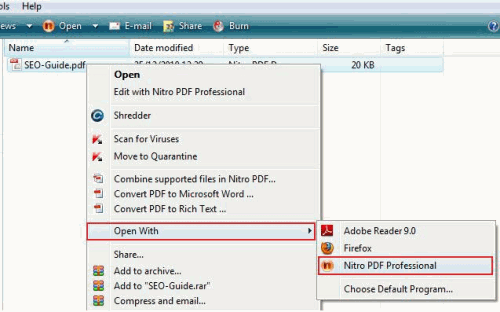
- Open the PDF file in “Nitro PDF” by right clicking the file as shown in the above image.
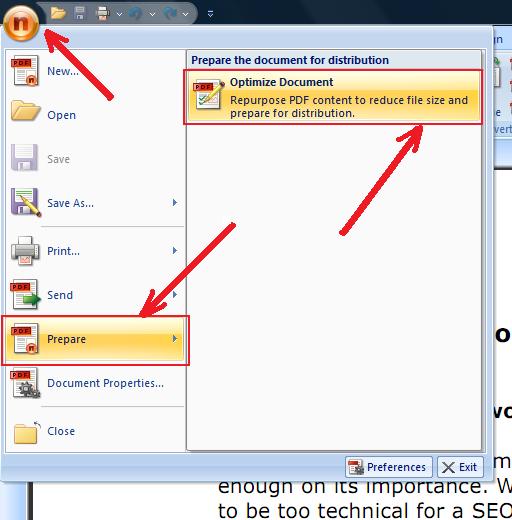
- Now click the “Nitro” button on the top left hand side.
- Navigate to “Prepare” “Optimize Document” option and click on it.
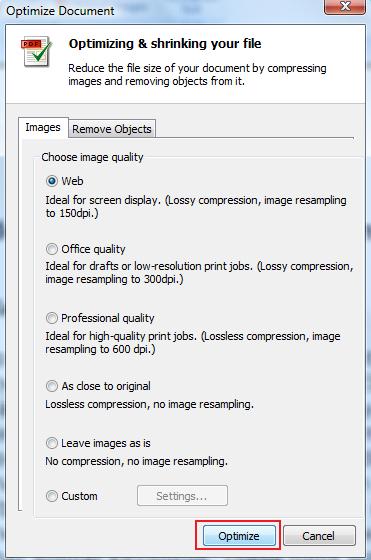
- A new file compression window will appear there you can select the quality of the file and click the optimize button.
- Select the location where you want to save the file and voila you are done.
Compress PDF File Size using Adobe Acrobat 9:
For this method you require Adobe Acrobat 9. Please follow below steps to compress PDF File:
- Open the file in Adobe Acrobat 9.
- Navigate to Document>then Reduce Pdf Size.
- Then you will be prompted to click which version you want to save the pdf file, pick any, this doesn’t really matters much.
- Then select the location for saving the file, and voila your file is compressed.
Compress PDF Files using Archiving Tools like WINZIP, WINRAR, etc
This is really simple you can use this when you have to send some file through mail and its just few Mbs greater than the allowed limit. In that case you can simply compress the file by using WINZIP or WINRAR and send that compressed .rar or .zip file without actually compressing the pdf file.
So, this was how to compress pdf file size using various methods.
?ed the ABOVE POST, THEN GO A STEP FURTHER AND SHARE IT WITH YOUR FRIENDS!!

Comments on this entry are closed.